Using the File Outline in Overleaf
You can view the logical structure of your .tex file using our File Outline feature.
This displays most standard LaTeX sectioning elements in a sidebar to allow quick navigation within the open .tex file.
The File Outline is displayed at the bottom of the left pane, which also contains the file tree.
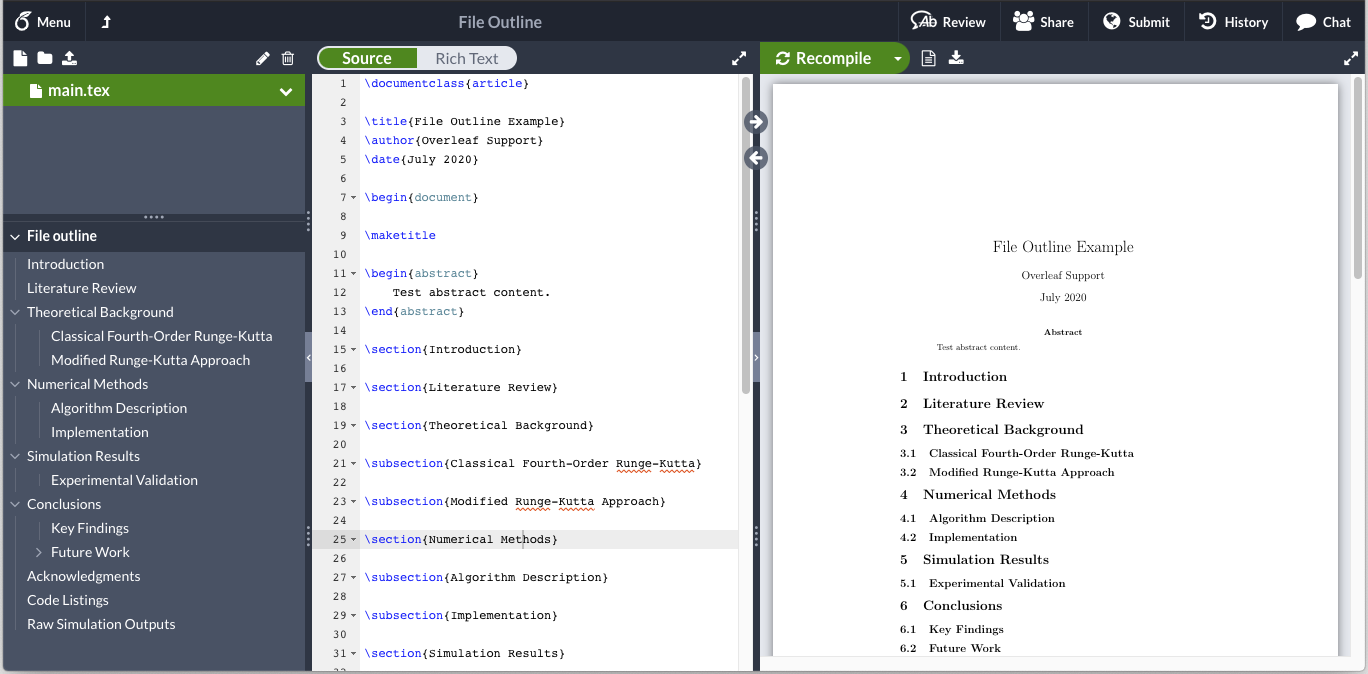
This feature displays the outline for the file you have open in the editor, not your entire project. If you have a multi-file project, a new outline will be displayed when you open a different file in the editor.
Related to this, please note that the file outline does not currently display section headings included via \input, \include or \import commands. One workaround for this is to use these commands after a supported heading command. For example, using:
\chapter{Chapter One}
\include{chapter1.tex}
will display "Chapter One" in the file outline, instead of just using \include{chapter1.tex}, which is not displayed in the file outline.
Expanding and collapsing the file outline
Use the arrow to the left of the file outline to expand or collapse the tree. You can also resize the file outline by clicking and dragging the handle up or down.
With longer .tex files, you may want to quickly jump to another section heading within the file.
The File Outline feature allows you to do this.
Click on the heading you'd like to jump to, and the cursor will move to that heading in the editing pane.
The selected heading will be highlighted in the file outline list for reference as you're editing the file.
Supported heading commands
The File Outline feature supports the standard LaTeX section heading commands:
\book(from the memoir document class)\part(for book and report document classes)\chapter(for book and report document classes)\section\subsection\subsubsection\paragraph\subparagraph
Starred variants of these commands for unnumbered headings are also supported.
Not all .tex files will use every heading level.
If your file doesn't contain all these levels, that's no problem.
The file outline area will display your file's structure according to the heading levels that we detect within the file.
The File Outline feature does not run a full LaTeX engine, so not all LaTeX commands within section headings are supported.
In particular, the expansion of custom macros and math mode content will not be rendered in the File Outline list.
Other non-standard usages, like multiple \labels following a sectioning command, or sectioning commands broken across multiple source lines, also will not be detected by the file outline in all situations.