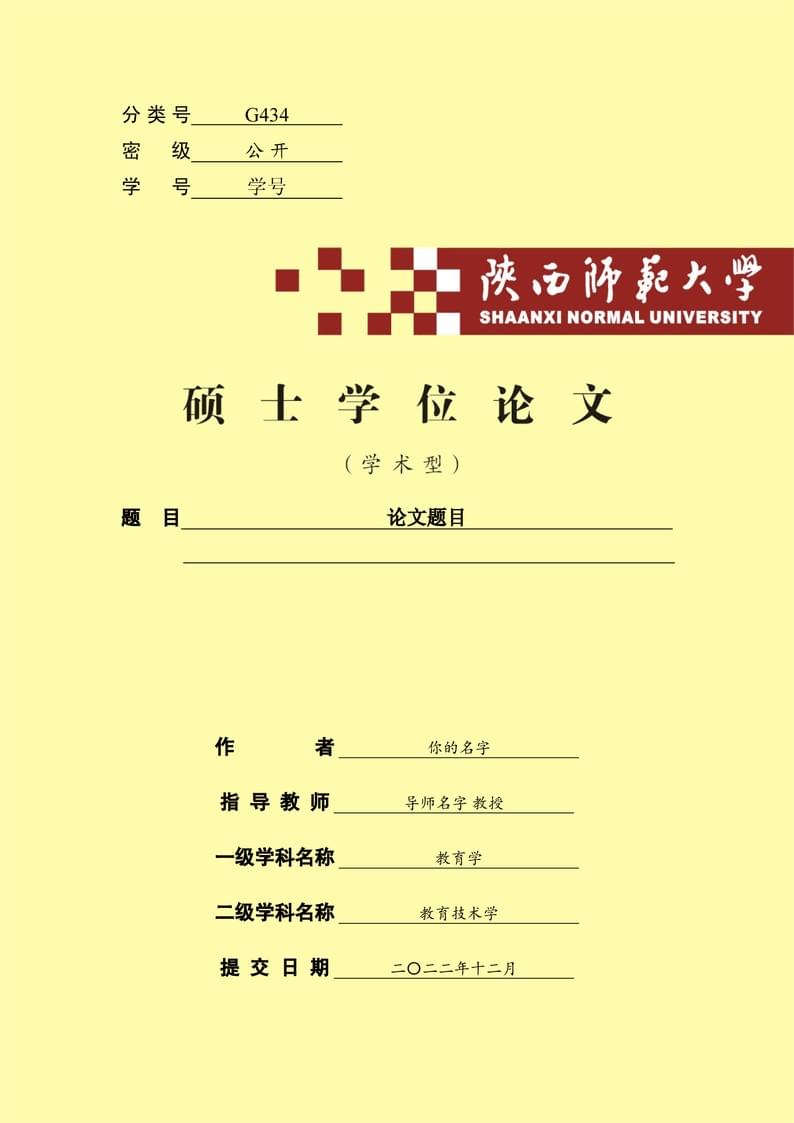
snnu-paper-temples-2022
Author:
Charlie
Last Updated:
3년 전
License:
Creative Commons CC BY 4.0
Abstract:
2022年 陕西师范大学 硕士学位论文模板
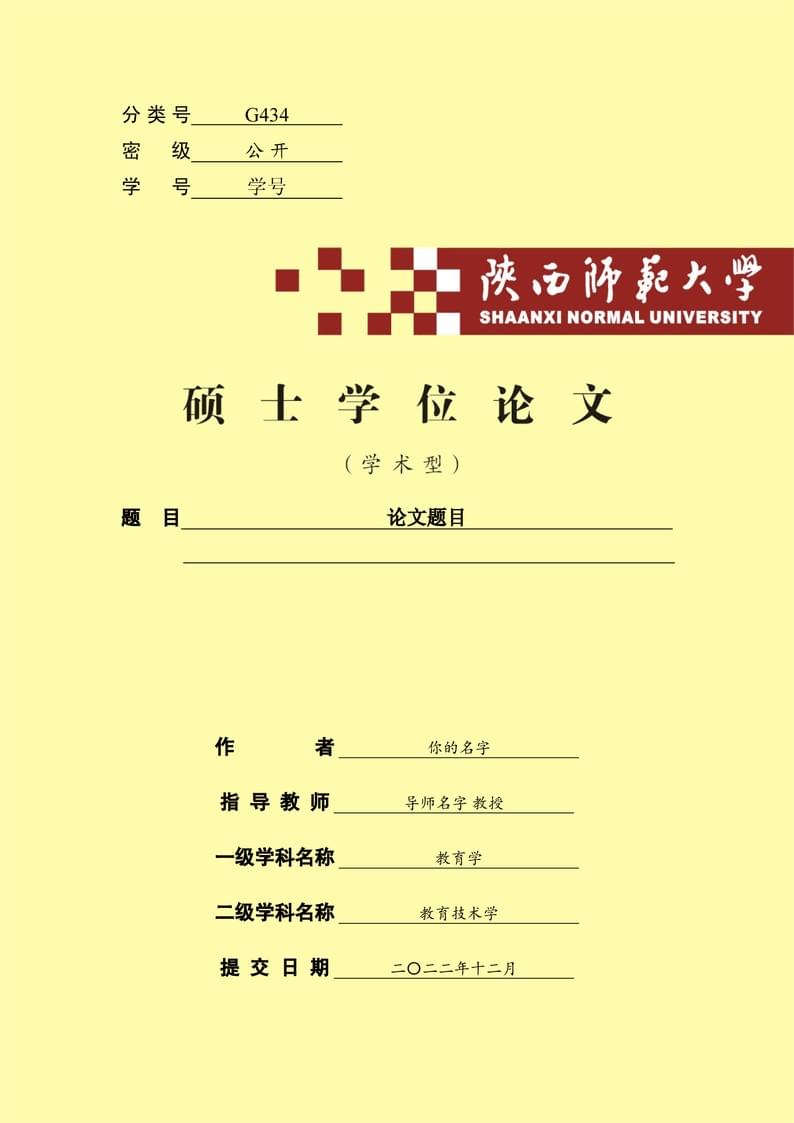
\begin
Discover why over 20 million people worldwide trust Overleaf with their work.
2022年 陕西师范大学 硕士学位论文模板
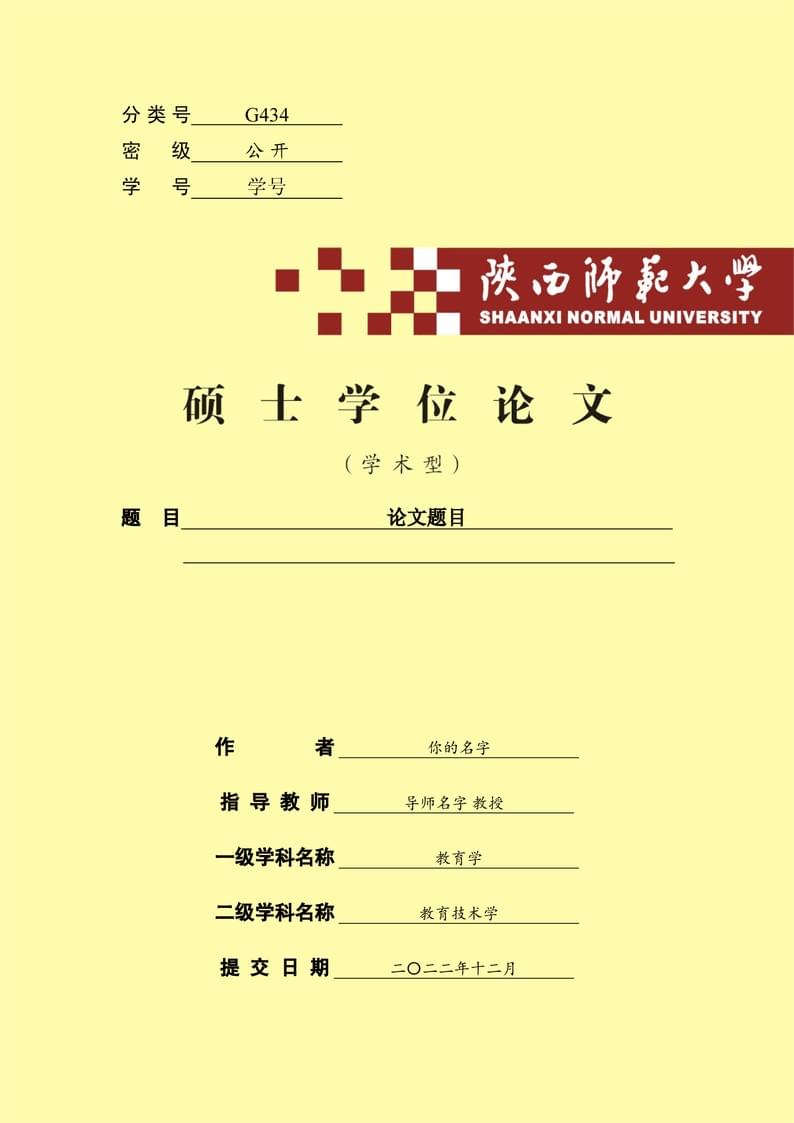
\begin
Discover why over 20 million people worldwide trust Overleaf with their work.
% -*- coding=utf-8 -*-
%%%%%%%%%%%%%%%%%%%%%%%%%%%%%%%%%%%%%%%%%%%%%%%%%%%%%%%%%%%%%%%%%%%%%%%%%%%%%%%%%%%%%%%%%%%%%%%
% 陕师大硕士学位论文模板
% 由overleaf上的陕师大学位论文模板修改制作而成
% 使用要求:
% 编译器:Texlive2019或以上
% 编辑器:Texstudio
% 使用方法:
% 编辑/tex目录下的各个tex文件的文件内容
% 最后编译main.tex
% 警告:需要修改配置就编辑main.tex的内容,编辑内容去/tex目录下的各个文件
% 输出 docx查重:
% 参考链接: https://zhuanlan.zhihu.com/p/455713759
% 软件:pandoc
% 在项目主目录下运行如下命令
% g7714-2005
% pandoc main.tex --filter pandoc-crossref --citeproc --csl csl/chinese-gb7714-2005-numeric --bibliography=bib/ref.bib -M reference-section-title=Reference -M autoEqnLabels -M tableEqns -t docx+native_numbering --number-sections -o output.docx
% g7714-2015
% pandoc main.tex --filter pandoc-crossref --citeproc --csl csl/china-national-standard-gb-t-7714-2015-numeric --bibliography=bib/ref.bib -M reference-section-title=Reference -M autoEqnLabels -M tableEqns -t docx+native_numbering --number-sections -o output.docx
% 注意: Word 无法显示矢量图,提前将文中使用的矢量图转为 .PNG 格式。
% tips:查重不用放图,因此,可以将所有的图都画成矢量的
% 创建日期:2022/3/31
% 模板维护:Chalie
% 更新:根据2022年3月新出的论文格式进行修改
% 内容结构:
% 文档类型,宏包管理,页面边距,页眉页脚,章节标题,目录设置,参考文献,定理环境,
% 图表环境,代码环境,引用工具,其余设定,正文内容
%%%%%%%%%%%%%%%%%%%%%%%%%%%%%%%%%%%%%%%%%%%%%%%%%%%%%%%%%%%%%%%%%%%%%%%%%%%%%%%%%%%%%%%%%%%%%%%
%=================================文档类型=====================================================
% 毕业论文选取ctexbook比较合适
% twoside命令,设置为双面排版,左右页边距会根据奇偶页自动调整
% 12pt,字体大小,默认为10pt
% openright命令,默认openright,即为新的一章在右手边开始
\documentclass[zihao=-4,a4paper,twoside,fontset=none, openright, UTF8, AutoFakeBold]{ctexbook} % 文档类型
%=================================宏包管理=====================================================
% 和配置有关的宏包在具体的配置区引用,这里只引用正文区用到的宏包
\usepackage{wallpaper} % 封面背景包
\usepackage{amsmath,mathtools,amsthm,amsfonts,amssymb,bm} % AMS包
\usepackage{xeCJK,xeCJKfntef}
%%============================字体设置========================%%%
\setmainfont{Times New Roman} %缺省英文字体 Times New Roman
\setCJKmainfont[Path=configuration/]{simsun.ttf} %宋体
\setCJKsansfont[Path=configuration/]{simhei.ttf} %黑体
\setCJKmonofont[Path=configuration/]{simsun.ttf} %宋体
% ------------------------------------------------------------------------
\setCJKfamilyfont{song}[Path=configuration/]{simsun.ttf} %导入宋体字体
\newcommand{\songti}{\CJKfamily{song}} %设置宋体快捷命令
%------------------------------------------------------------------------
\setCJKfamilyfont{kai}[Path=configuration/]{simkai.ttf} %导入楷书字体
\newcommand{\kaishu}{\CJKfamily{kai}} %设置楷书快捷命令
%------------------------------------------------------------------------
\setCJKfamilyfont{hei}[Path=configuration/]{simhei.ttf} %导入黑体字体
\newcommand{\heiti}{\CJKfamily{hei}} %设置黑体快捷命令
%=================================页面边距=====================================================
% geometry宏包使用教程:http://www.ctex.org/documents/packages/layout/geometry.htm
% A4纸宽210mm,长297mm
% left + right + textwidth = 210
% top + bottom + textheight = 297
% headheight:页眉文字高度,应当小于等于top
\usepackage{geometry} % 页面边距包
\geometry{%
a4paper,
left=30mm,
right=30mm,
top=25mm,
bottom=25mm,
textheight=247mm,
textwidth=150mm,
headheight=21.7mm
}
%=================================页眉页脚=====================================================
% fancy宏包使用教程:http://www.ctex.org/documents/packages/layout/fancyhdr.htm
% fancypagestyle{样式名}可以自定义样式,并通过\pagestyle{样式名}和\thispagestyle{样式名}来使用
% \leftmark可以获取不带星号的chapter标题内容,\rightmark可以获取到不带星号的section标题内容
% L, C, R分别表示左中右,
% E, O分别表示偶数页和奇数页
\usepackage{fancyhdr} % 页眉页脚包
\fancypagestyle{myfancy}{%
\fancyhf{} % 清空所有定义
\fancyfoot[CE,CO]{\thepage} % 设置页脚为当前页码
\fancyhead[CE]{陕西师范大学硕士学位论文} % 设置偶数页居中的页眉为陕西师范大学硕士学位论文
\fancyhead[CO]{\leftmark} % 设置奇数页居中的页眉为当前章节名
\renewcommand{\headrule}{% % 重定义headrule来实现双页眉装饰线效果
\makebox[0pt][l]{\rule[.7\baselineskip]{\headwidth}{3pt}}%
\rule[.6\baselineskip]{\headwidth}{0.4pt}\vskip-.8\baselineskip
}
}
%=================================章节标题=====================================================
\ctexset{
chapter = {%
name = {第, 章},
number =\arabic{chapter}, % 用阿拉伯数字显示章节号
format += {\heiti \zihao{-2} \centering}, % chapter格式添加一条:居中
beforeskip = 10pt, % 设置章节标题前的垂直间距为10pt,默认为50pt
afterskip = 20pt, % 设置章节标题后的垂直间距为20pt,默认为40pt
fixskip = true, % 设置固定间距为true,抑制标题前后的多余间距
},
section = {%
format += {\zihao{3}\raggedright } , % section格式添加一条:左对齐
beforeskip = 1em, % 设置章节标题前的垂直间距为10pt,默认为50pt
afterskip = 1em, % 设置章节标题后的垂直间距为20pt,默认为40pt
fixskip = true, % 设置固定间距为true,抑制标题前后的多余间距
},
subsection = {%
format += {\zihao{-3} \raggedright }, % subsection格式添加一条:左对齐
beforeskip = 1em, % 设置章节标题前的垂直间距为10pt,默认为50pt
afterskip = 1em, % 设置章节标题后的垂直间距为20pt,默认为40pt
fixskip = true, % 设置固定间距为true,抑制标题前后的多余间距
},
subsection = {%
format += {\zihao{-4} \raggedright } , % subsection格式添加一条:左对齐
beforeskip = 1em, % 设置章节标题前的垂直间距为10pt,默认为50pt
afterskip = 1em, % 设置章节标题后的垂直间距为20pt,默认为40pt
fixskip = true, % 设置固定间距为true,抑制标题前后的多余间距
}
}
%=================================目录设置=====================================================
% titletoc宏包使用教程:https://blog.csdn.net/golden1314521/article/details/39926135
% https://blog.csdn.net/l_changyun/article/details/87431805
%
\usepackage{titletoc} % 目录定制包
\titlecontents% 章
{chapter}[4em]
{\heiti\vspace*{7pt}}
{\contentslabel{4em}}
{\hspace*{-4em}}
{~\titlerule*[0.6pc]{$.$}~\contentspage}
\titlecontents% 节
{section}[4em]
{}
{\contentslabel{2em}}
{\hspace*{-2em}}
{~\titlerule*[0.6pc]{$.$}~\contentspage}
\titlecontents% 小节
{subsection}[7em]
{}
{\contentslabel{3em}}
{\hspace*{-2em}}
{~\titlerule*[0.6pc]{$.$}~\contentspage}
%=================================参考文献=====================================================
% biblatex宏包使用教程:
% https://www.overleaf.com/learn/latex/Bibliography_management_with_biblatex
\usepackage[%
backend=biber, % 设置使用biber进行编译,也可以使用bibtex,但是功能更少
style=gb7714-2015, % 设置风格样式为国家标准gb7714-2015
%sorting=ynt, % 设置排序按照年份,名字,标题进行排序
gbnamefmt=lowercase,
gbpub=false,
gbpunctin=false,
]{biblatex} % 参考文献包
\addbibresource{bib/ref.bib} % 加载参考文献的文件
%=================================定理环境=====================================================
% 自定义定理类环境(定义,引理,定理,推论,例,注)
% 定理环境命令:\newtheorem{name}[counter]{text}[section]
% name: 标识这个环境的关键字(用于编程)
% counter: (可选)编号计数器,默认使用自己的计数器,可以传入其他环境的name来共享计数器
% text: 真正在文档中打印出来的定理环境的名字
% section: (可选)定理编号依赖的某个章节层次,默认不依赖。
% 利用counter共享其他环境的计数器后,autoref命令无法获取到环境名,因此引入aliascnt宏包来解决这个问题
% 具体参考https://tex.stackexchange.com/questions/187388/amsthm-with-shared-counters-messes-up-autoref-references
%
\usepackage{aliascnt} % 定理环境编号辅助包
\newtheorem{env}{Env}[section] % 创建一个通用的定理环境env,其他定理环境继承它的编号
\newaliascnt{theorem}{env} % 将theorem与env的计数器相关联
\newtheorem{theorem}[theorem]{定理} % 新建theorem环境
\aliascntresetthe{theorem} % 声明theorem计数器
\newaliascnt{definition}{env}
\newtheorem{definition}[definition]{定义}
\aliascntresetthe{definition}
\newaliascnt{lemma}{env}
\newtheorem{lemma}[lemma]{引理}
\aliascntresetthe{lemma}
\newaliascnt{corollary}{env}
\newtheorem{corollary}[corollary]{推论}
\aliascntresetthe{corollary}
% 例,注各自独立编号,无需考虑编号共享的问题,直接创建。证明关键词加粗
\newtheorem{example}{{例}}[chapter]
\newtheorem{remark}{{注}}[chapter]
\renewcommand{\proofname}{\bf 证明}
%=================================图表环境=====================================================
% enumitem宏包设置
\usepackage{tikz} %矢量图工具包
\usepackage{pgfplots}
\usetikzlibrary{graphs, positioning, quotes, shapes.geometric,arrows, decorations.pathmorphing,backgrounds,fit,petri,math,calc}
\pgfplotsset{compat=1.8}
\usepackage[demo]{tikzpeople}
\usepackage{fontawesome}
\setlength{\parskip}{1ex plus 0.5ex minus 0.2ex}
\usepackage[inline]{enumitem} % 列表工具包
\usepackage{booktabs} %% 三线表
\usepackage{diagbox} %% 斜线表头
\usepackage{multirow} %% 合并单元格
\usepackage{longtable}
\usepackage{float}% 指定图片位置【H】
\usepackage{graphicx} % 插图工具包
\usepackage{subcaption} % 子图标题包
\usepackage{bicaption} % 图片标题包
\setlist{% 设置列表样式
topsep=0.2em, % 列表顶端的垂直空白
partopsep=0pt, % 列表环境前面紧接着一个空白行时其顶端的额外垂直空白
itemsep=0ex plus 0.1ex, % 列表项之间的额外垂直空白
parsep=0pt, % 列表项内的段落之间的垂直空白
leftmargin=1.5em, % 环境的左边界和列表之间的水平距离
rightmargin=0em, % 环境的右边界和列表之间的水平距离
labelsep=0.5em, %包含标签的盒子与列表项的第一行文本之间的间隔
labelwidth=2em, % 包含标签的盒子的正常宽度;若实际宽度更宽,则使用实际宽度。
}
\captionsetup[bi]{labelsep=space}
\captionsetup[figure][bi-second]{name=Figure} %设置图的英文编号前缀
\captionsetup[table][bi-second]{name=Table} %设置表的英文编号前缀
\graphicspath{figure/} % 设置图片存放目录
%=================================代码环境=====================================================
% 使用listings宏包来插入代码
\usepackage{listings} % 代码环境包
\renewcommand{\lstlistingname}{算法} % 重命名代码块标题为算法,例如:算法1.2
\lstset{% 设置算法样式
keywordstyle=\bfseries, % 设置关键词加粗
basicstyle=\ttfamily, % 设置基础样式字体为等宽
commentstyle=\ttfamily, % 基本和注释的字体都使用默认的等宽,而非texlive调用的中文字体
showstringspaces=false, % 不显示中间的空格
breaklines=true, % 对过长的代码自动换行
frame=single , % 边框
}
%=================================引用工具=====================================================
% hyperref宏包教程https://www.jianshu.com/p/58e7d0a6d97a
% 实现超链接功能
\usepackage{hyperref} % 交叉引用包
\hypersetup{% 设置交叉引用属性
colorlinks=true, % 设置可跳转的链接为颜色,而不是方框
urlcolor=black, % 设置各种链接的颜色均为黑色
linkcolor=black,
anchorcolor=black,
citecolor=black
}
% 修改使用\autoref命令显示的标签前缀,renewcommand
\renewcommand*{\theoremautorefname}{定理}
\providecommand*{\definitionautorefname}{定义}
\providecommand{\lemmaautorefname}{引理}
\providecommand*{\corollaryautorefname}{推论}
\providecommand*{\exampleautorefname}{例}
\providecommand*{\remarkautorefname}{注}
\renewcommand*{\figureautorefname}{图}
\renewcommand*{\tableautorefname}{表}
\renewcommand*{\equationautorefname}{公式}
\renewcommand{\thefigure}{\arabic{chapter}-\arabic{figure}}
\renewcommand{\theequation}{\arabic{chapter}-\arabic{equation}}
\renewcommand{\thetable}{\arabic{chapter}-\arabic{table}}
\renewcommand{\eqref}[1]{\textup{{\normalfont(\ref{#1})\normalfont}}}%公式引用使用中文括号
%=================================其余设定=====================================================
%=================================正文内容=====================================================
\begin{document}
\frontmatter % 关闭章节序号与页码
\pagestyle{empty} % 设置封面和原创性声明的页面样式为空
\include{tex/1_cover} % 载入封面
\include{tex/2_statement} % 载入原创性声明
\pagenumbering{Roman} % 切换页码至大写罗马数字显示
\include{tex/3_abstract_cn} % 载入中文摘要
\include{tex/4_abstract_en} % 载入英文摘要
\tableofcontents % 载入目录
\clearpage % 跳到目录下一页
\thispagestyle{plain} % 显示最后一页的页码
\mainmatter % 开启章节序号计数,重置页码,页码使用阿拉伯数字
\fancypagestyle{plain}{\pagestyle{myfancy}} % 设置默认的页面类型plain为自定义样式fancy
\pagestyle{myfancy} % 设置页面布局为自定义的myfancy
\include{tex/5_chapters} % 载入章节内容
\include{tex/6_conclusion} % 载入总结
\backmatter % 关闭章节序号,对页码没有影响
\include{tex/7_reference} % 载入参考文献
\include{tex/10_additions} % 附录
\include{tex/8_thanks} % 载入致谢
\include{tex/9_research_results} % 载入研究成果
\end{document}